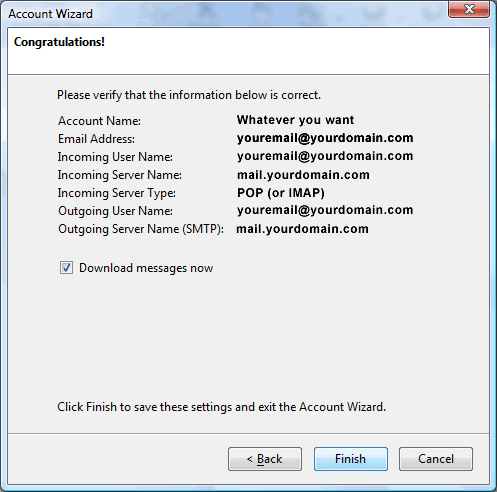More
Thunderbird Setup
Download and install the Mozilla Thunderbird from http://www.mozilla.com/en-US/thunderbird/
First, Thunderbird needs to know if you are setting up a mail or newsgroup account. Select "Email account" and click "Next."
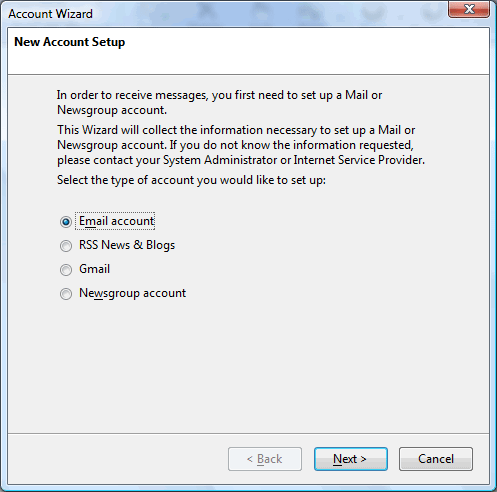
- 1. You will be prompted to provide your name and email address. The name you provide here will be displayed to recipients of your outbound mail. Click "next" to continue.
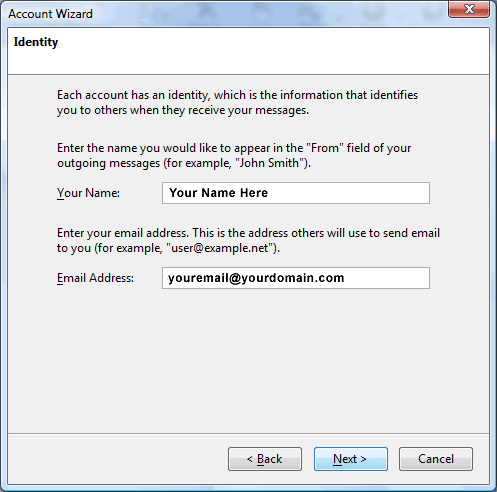
- 2. You will be prompted to provide information about the Sonic.net mail servers.
- The incoming mail server is a POP or IMAP server
- The "Incoming Server" is mail.pjwd.net
- The "Outgoing Server" is mail.pjwd.net
Click "next" to continue.
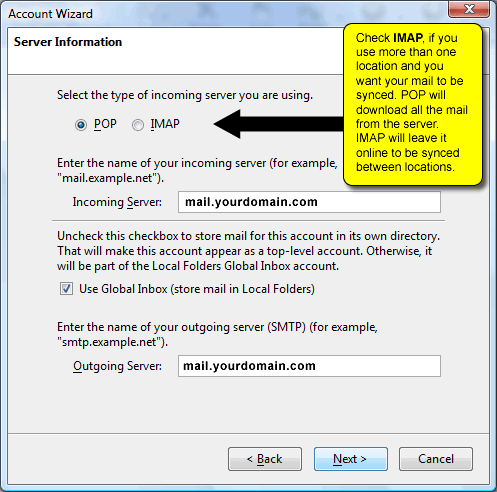
- 3. You will be prompted to provide the user name for your incoming and outgoing mail servers. This is simply your FULL EMAIL. Click "next" to continue.
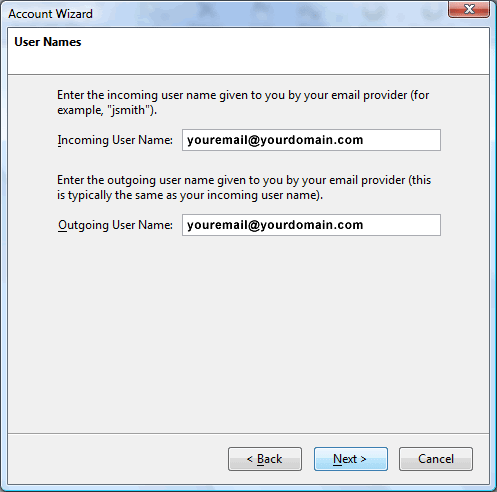
- 4. You will be prompted to provide a name for this set of preferences. By default this will be the email address you provided earlier.
Click "next" to continue.
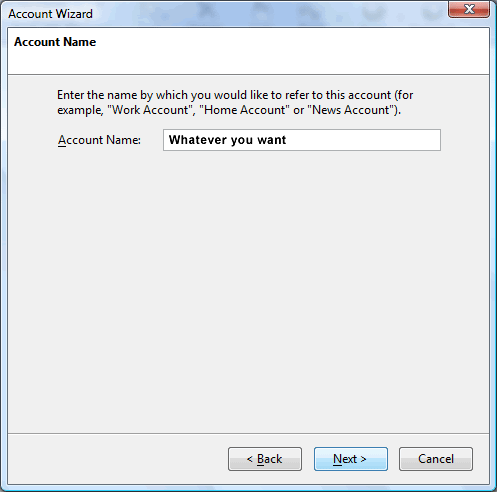
- 5. You will be prompted to confirm your settings. Carefully review each entry. If any information here is incorrect, click the "back" button until you are prompted to re-enter the incorrect information. Once you are satisfied that there are no typos, click "finish" to complete the initial setup.
Confirm your settings