More
Setup POP3 E-mail in Microsoft Outlook 2007
1. In Outlook 2007, from the Tools menu, select Account Settings.
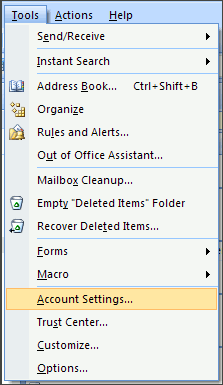
2. On the E-mail tab, click New.
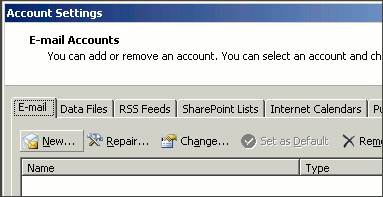
3. Select Microsoft Exchange, POP3, IMAP, or HTTP and click Next.
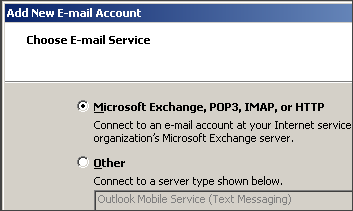
4. Check Manually configure server settings or additional server types and click Next.

5. Select Internet E-mail and click Next.
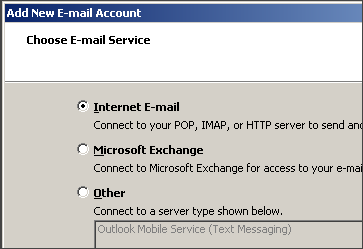
- 6. Enter the requested information:
o Your Name: your name
o Email Address: the email address the messages will be sent from
o Account Type: POP3
o Incoming Mail server: mail.pjwd.net
o Outgoing Mail server: mail.pjwd.net
o User Name: the full email address
o Password: the password for the email address
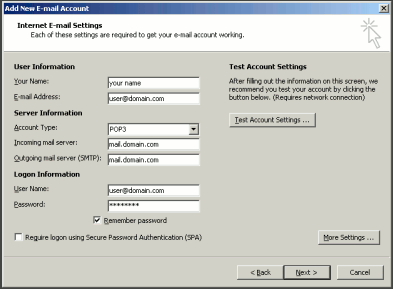
7. Click More Settings.
8. On the Outgoing Server tab, check My outgoing server (SMTP) requires authentication.
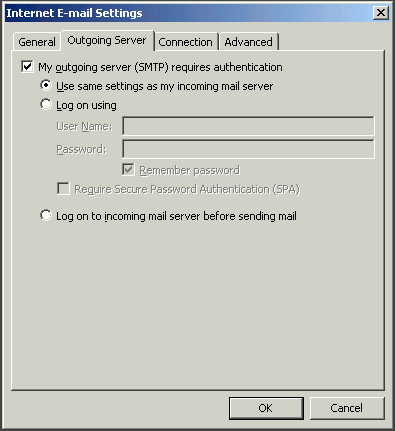
- 9. Select Use same settings as my incoming mail server and click OK.
- 10. Click Test Account Settings to verify everything is configured correctly.
- 11.Click Next and then click Finish.
